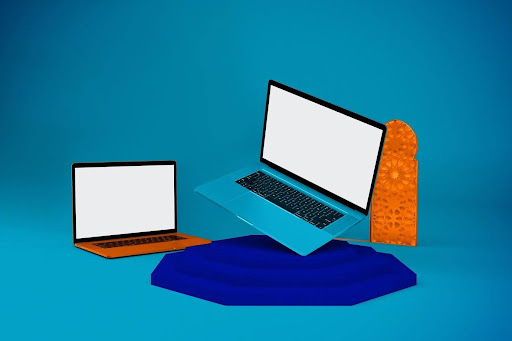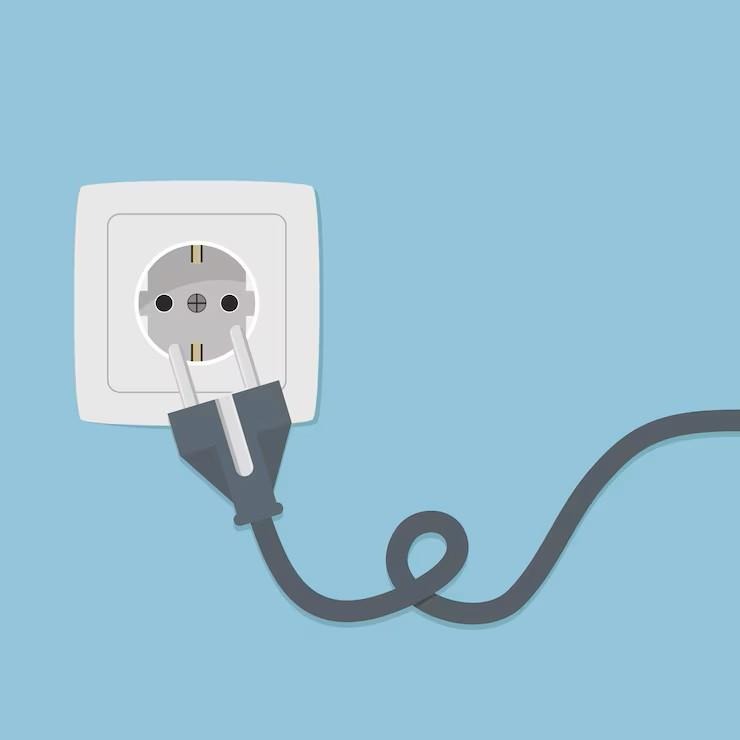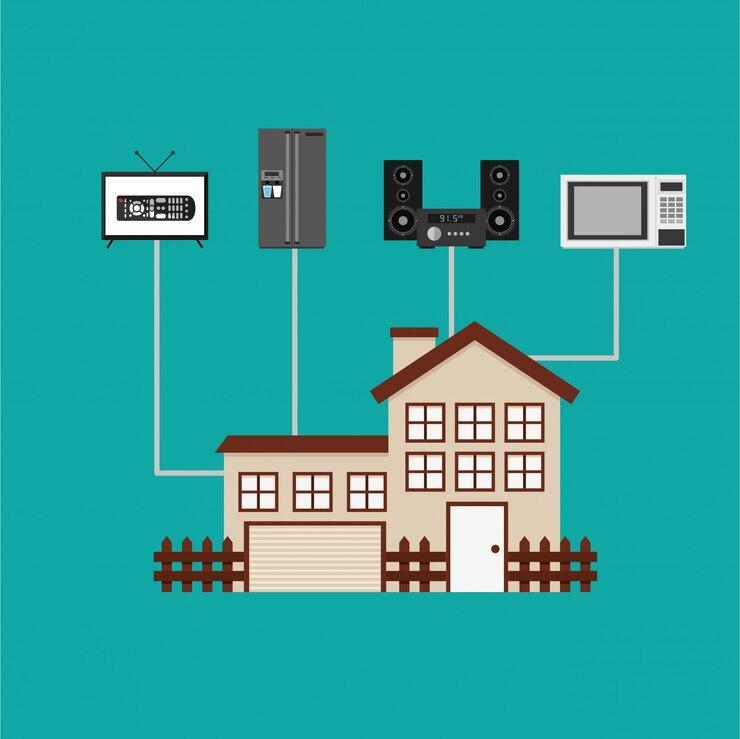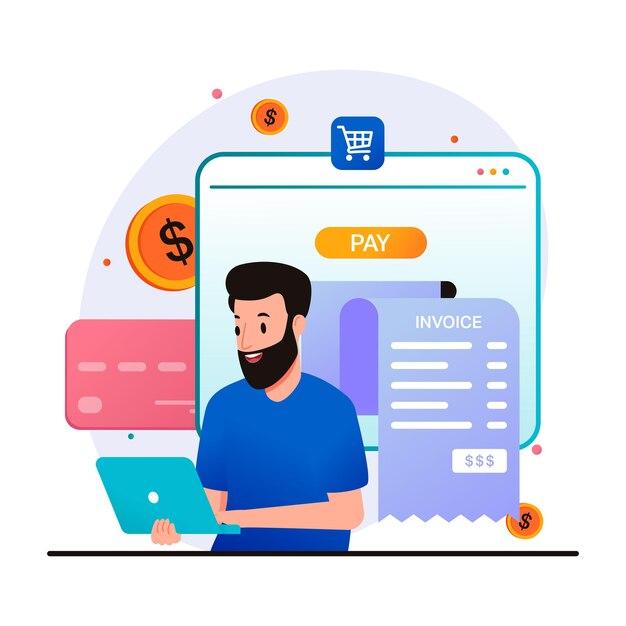Just as mobile development becomes a critical aspect of the modern technological world, ChatGPT has become an essential tool for many, helping with everything from work tasks to casual conversations. If you’re wondering, Is ChatGPT down? or Why is ChatGPT not loading?, we’ve got you covered. Here are 10 quick fixes to resolve ChatGPT issues in 2025.
1. Check ChatGPT Status Today
Before troubleshooting further, the first step is to verify if the issue is on OpenAI’s end. You can check the ChatGPT status today by visiting OpenAI’s official status page. This will help determine if there are ongoing server issues or maintenance updates.
If the status page confirms an outage, then the issue is likely beyond your control, and you may need to wait until OpenAI restores service. Keeping an eye on OpenAI’s official communication channels, such as their Twitter account or community forums, can provide timely updates.
2. Verify OpenAI Server Status
If you’re still unsure, you can check the OpenAI server status on third-party websites like Downdetector. These sites provide real-time reports on service disruptions based on user complaints. If there’s a widespread outage, it’s best to wait until OpenAI resolves the problem.
Moreover, you can check OpenAI’s official forums or social media pages to see if others are experiencing similar issues. This can help confirm whether it’s a localized problem or a broader issue affecting multiple users.
3. Refresh the Page or Restart the App
A simple yet effective fix is to refresh the browser or restart the ChatGPT app. This clears minor glitches that may prevent ChatGPT from loading correctly.
To do this:
- On a browser
Press Ctrl + F5 (Windows) or Cmd + Shift + R (Mac) to force a hard refresh.
- On a mobile app
Close the app completely and reopen it.
- On a desktop app
Quit the application and relaunch it.
If ChatGPT loads after a refresh, the issue is likely a temporary glitch.
4. Check Your Internet Connection
A weak or unstable internet connection can cause problems accessing ChatGPT. Try the following:
- Restart your modem/router.
- Switch to a different Wi-Fi network or use mobile data.
- Run a speed test to ensure a stable connection.
- If using a VPN, try disabling it, as some VPNs can interfere with ChatGPT’s functionality.
5. Clear Browser Cache and Cookies
Over time, your browser accumulates cache and cookies that may interfere with web applications. Clearing them can often fix ChatGPT server issues and improve performance.
How to Clear Cache and Cookies
- Google Chrome: Go to Settings > Privacy and Security > Clear Browsing Data.
- Firefox: Go to Settings > Privacy & Security > Clear Data.
- Safari: Navigate to Preferences > Privacy > Manage Website Data > Remove All.
- Edge: Go to Settings > Privacy, Search, and Services > Clear Browsing Data.
After clearing your cache, restart your browser and try accessing ChatGPT again.
6. Try a Different Browser or Device
Sometimes, browser compatibility issues can prevent ChatGPT from loading. If ChatGPT is not working, switch to another browser such as Chrome, Firefox, or Edge. Also, try accessing ChatGPT from a different device, such as your smartphone or tablet, to check if the issue persists.
If the problem disappears on a different device, your primary device may need a software update or settings adjustment.
7. Disable Browser Extensions
Certain browser extensions, especially ad blockers, privacy add-ons, and VPNs, can interfere with ChatGPT. Disable them temporarily and see if that resolves the problem.
How to Disable Extensions
- Chrome: Go to Settings > Extensions > Toggle Off.
- Firefox: Go to Add-ons > Extensions > Disable.
- Edge: Navigate to Extensions > Manage Extensions > Disable.
If ChatGPT works after disabling extensions, re-enable them one by one to find the culprit.

8. Update Your Browser or App
An outdated browser or ChatGPT app can cause compatibility issues. Ensure you are using the latest version by checking for updates in the app store or browser settings.
To update:
- Google Chrome
Go to Settings > About Chrome > Update.
- Firefox
Go to Help > About Firefox > Update.
- Safari
Updates are included in macOS system updates.
- Mobile Apps
Open the App Store (iOS) or Google Play Store (Android) and check for updates.
Keeping software up to date ensures optimal performance and security.
9. How to Check ChatGPT Downtime
If you suspect a widespread issue, you can check ChatGPT downtime on forums like Reddit, OpenAI’s Discord server, or OpenAI’s official Twitter account, where users often report outages and updates.
Third-party tools like Downdetector and IsItDownRightNow can also help confirm widespread service interruptions.
10. Contact OpenAI Support
If none of the above fixes work, reaching out to OpenAI’s customer support may be your best option. Provide details about the issue, including error messages and troubleshooting steps you’ve taken.
To contact OpenAI support
- Visit OpenAI’s Help Center and look for troubleshooting articles.
- Submit a support ticket with detailed information.
- Join OpenAI’s forums and seek help from other users.
Final Thoughts
If you’re asking, Is ChatGPT down? don’t worry, most issues are temporary and can be resolved with these quick fixes. By following these steps, you can diagnose and fix ChatGPT server issues effectively.
Additionally, staying informed about OpenAI’s updates and known outages can help you quickly determine if the issue is widespread. If problems persist, OpenAI’s support team and community forums can offer further assistance.
With these troubleshooting steps, you can ensure a smoother ChatGPT experience in 2025!
We hope this article was informative. If you are interested in more technology content, refer to our blog “What You Need to Know About B2B Sales” or stay connected with Submit-blog to access such informative articles in the future. Moreover, you can publish your guest post on our site or write for us, so feel free to contact us anytime.